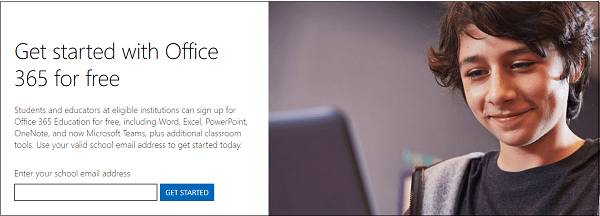4 Brilliantly Simple Ways to Get Microsoft Office for Free
I vividly remember the days of deciding whether it was worth the $350 to buy Microsoft Office or if you could live without it. Since it’s no longer 2003, it rarely makes sense to drop the big bucks on it when you can get Microsoft Office for free in many cases. This is especially true if you’re a student or teacher, or willing to use Office on the web or your tablet. Here are the four best ways to get free Microsoft Office in 2020 plus some great alternatives if you don’t want to use their software.

1. Use Office Online in a Browser…It’s Free
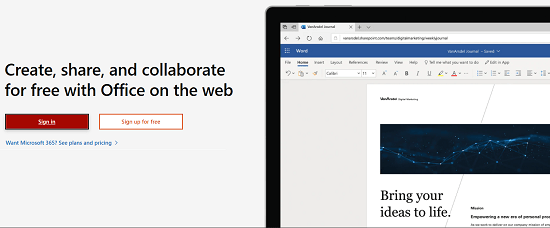
Maybe you’re not a heavy Microsoft Office user but do need it occasionally.
If this is you, don’t pay for it!
Instead simply use Microsoft Office Online and get free access to almost the entire suite of Office products.
It even comes with 5GB of cloud space via Microsoft OneDrive so you can save all your files and access them on different devices.
This feature makes for easy collaboration with coworkers or fellow students.
So you’re probably thinking “Free huh? What’s the catch?”
Well, there are some features that you DON’T get with Office Online that might make it a deal breaker.
Here are the 3 biggest things you don’t get:
1 – No Microsoft Access – Access is a database management application. I’m guessing if you need this app you’re not looking at using Office Online anyways.
2 – Stripped Down Features – While the average user probably won’t notice, Office Online is lacking some of the advanced features.
3 – You NEED an Internet Connection – If you are traveling or are without an internet connection, you’re out of luck as you can’t access or edit files.
2. Download Office for Free if You’re a Student or Teacher
If you’re a student or teacher, you can take advantage of Office 365 for free.
Just enter your school email address (.edu) and they’ll walk you through the process of getting your Microsoft office free download to your laptop or desktop computer.
You’ll get Word, Excel, PowerPoint, Outlook, OneNote, and Teams.
If you want full access to all the Office desktop apps (like Publisher and Access) you’ll have to pay a reasonable $2.50/month.
See Also: 50+ Places Where Students Get a Sweet Student Discount
3. Use Free Office “Mobile Apps”
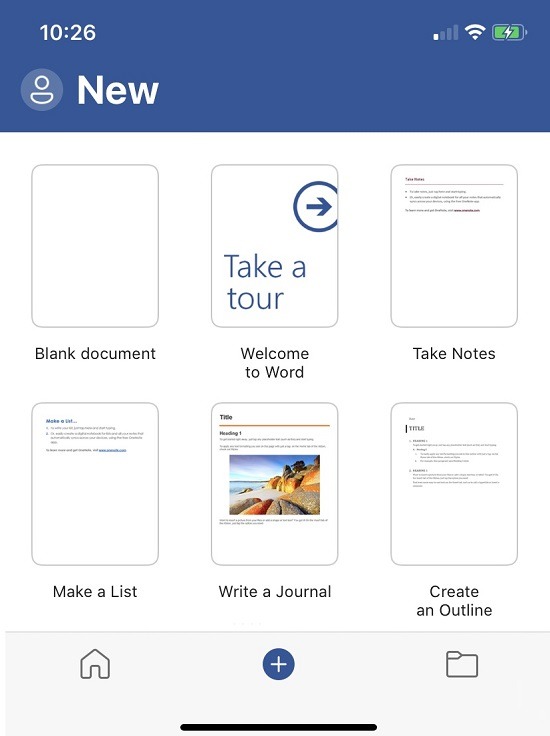
I recently was amazed to discover that Microsoft has made all of their Office 365 apps completely free to download and use.
As long as you have a Microsoft account you can create, edit, save, and share your documents via your smartphone or tablet using these free apps.
The apps include Word, Excel, PowerPoint, Outlook, OneNote, OneDrive, and Teams.
Bonus TIP: They also have the Office app which very few people know about that is also FREE and helps you “find all your Office apps and files in one place so you can jump quickly into your work.”
The coolest thing about the app is it can be used with all free web-based versions of Office, NO subscription required.
4. Take Advantage of a 30-Day Free Trial
A 30-day trail to Office 365 is a pretty legit trial length, especially compared to other services that tend to go with a 7 or 15 day trial period.
Keep in mind that Microsoft will ask for your credit card information and charge you $99.99 annually if you don’t cancel before your 30 days is up.
The biggest advantage of using the free trial, instead of the online version, is you will have full document editing capabilities when your offline.
You will also have full access to ALL of the features of Office so you can make an informed decision if it’s right for you.
You can even share your free trial with up to 5 people so they can give it a whirl too.
Still not sure after 30 days? I’ve been told you can get an additional free 30-day trial by using a different Microsoft account or credit card.
See Also: How to Get a Free Trial Extension to Amazon Prime, Netflix, and Hulu
3 Free Alternatives to MS Office
If you’re adverse to Microsoft products for any reason, here are three alternatives to Office that are completely free and quite popular.
Google Docs
Google Docs is a direct competitor of Microsoft Word online and in many cases is much more popular as some schools have gone to using Google Suite for their virtual classroom.
Google Docs is also free to use, you just need a Google account, and lets you quickly convert Word files to Google Docs and vice versa.
WPS Office
WPS Office is a free and complete office suite designed to compete directly with Microsoft.
It is compatible with both Microsoft Office and Google Docs.
It also comes with a PDF editor which makes it compatible with Adobe PDF.
Apache OpenOffice
OpenOffice is another popular free productivity suite that is open source software.
The great thing about it being “open source” is anybody can report bugs and request new features to make it even better. Worth a look.
Ask the Reader: Have you used any of these free alternatives to Office? If so, which one is the best?
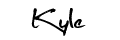
By Kyle James
Photo credit to MIKI Yoshihito.