This Simple Amazon “Workaround Hack” Will Make Shopping Even Easier
Do you get frustrated when shopping on Amazon from your laptop or desktop? Especially when shopping for anything that has different sizes or colors, like clothing and shoes? If you do, you already know you have to manually pick your size and color to see the corresponding price. Very tedious and REALLY time consuming. Wouldn’t it be nice if Amazon displayed the price for all sizes and colors on one screen? If you know what I’m talking about, I have a solution and this Amazon workaround hack is for you. Let’s break it down.
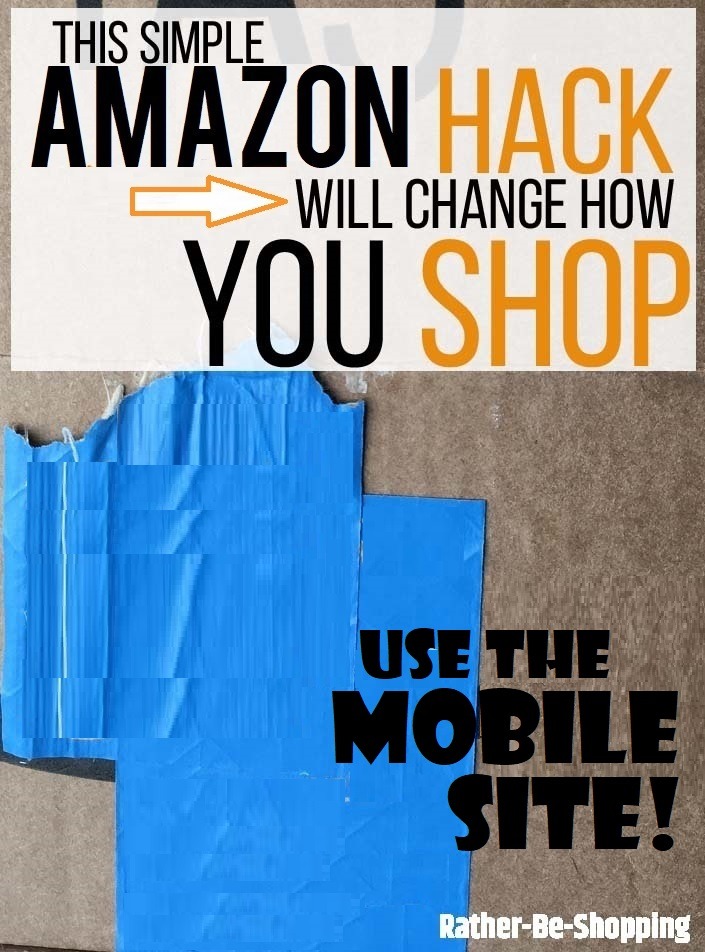
First, the Problem….
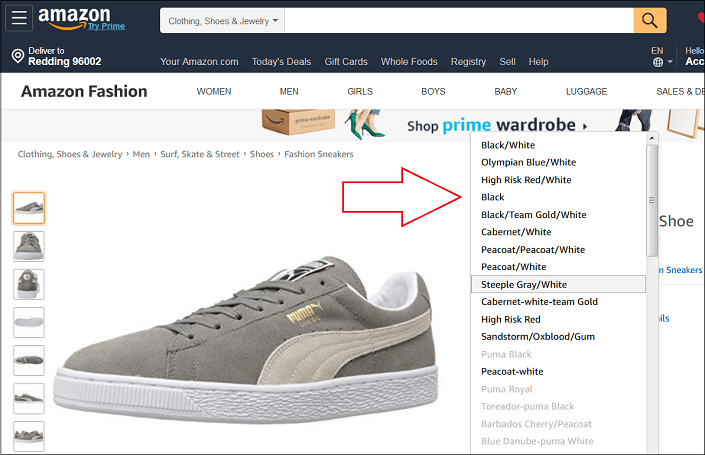
Just the other day I was shopping on my laptop for a new pair of Puma shoes on Amazon.
I didn’t really care what color, I just wanted the lowest price in my size.
I found it REALLY tedious to have pick every color available to see what the price was. Check out the screenshot above to see what I’m talking about. They list the color but not the corresponding price.
Since Amazon is notorious for having vastly different prices for shoes and clothing, depending on size and color, I knew there HAD to be a better way to shop their website.
By the way, this goes for more than just apparel and footwear on Amazon, pretty much any product that comes in different colors or sizes will have different pricing.
Think of things like water bottles, hats, Bluetooth speakers, backpacks, headphones, etc…
See Also: The One Amazon Hack That’ll Find You the Lowest Price…Every Time
Next, the Simple Solution….
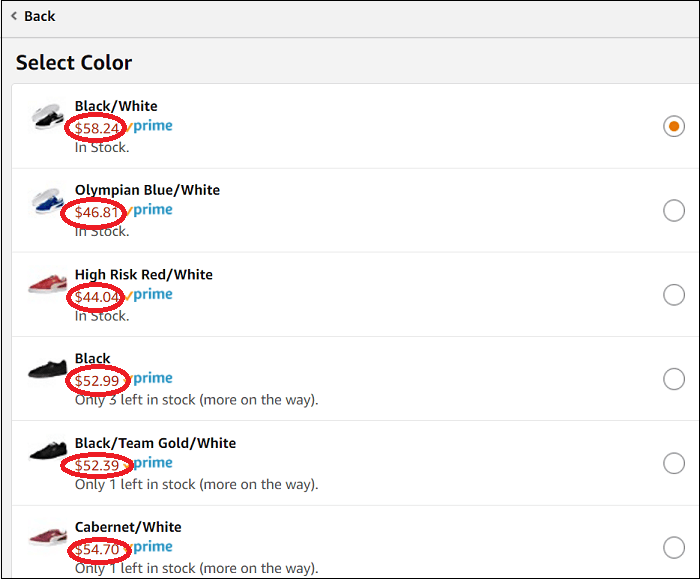
I vaguely remembered that when shopping from my iPhone, Amazon listed pricing along with the different colors.
So on a whim I pulled out my smartphone, went to Amazon.com via the Safari browser, and low-and-behold THEY DO list the prices below each color. (See screenshot above)
OK, that’s great, but what if you’re like me and find it really hard to shop from the tiny screen on your smartphone?
Or maybe you still have a flip phone? I know many of you do!
Well, the solution is to shop on the Amazon MOBILE site from your laptop or desktop computer.
To make it happen, you simply type in Amazon.com/mobile into your browser and the mobile site will automatically load.
BOOM, you’ll now gain access to the price of all sizes and colors without having to click on each one individually.
What Will the Mobile Site Look Like?
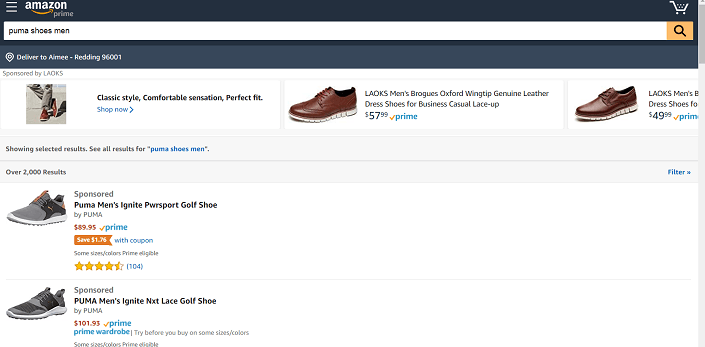
As you can tell from the screenshot above, Amazon mobile displayed on your desktop or laptop computer will look a little funny at first.
It will have a lot more “white space” on it and will look way less cluttered and busy.
Heck, because of the simplicity of the “mobile view”, you might end up liking it even better and never switch back.
How To Go Back to “Full” Site?
When you’re done shopping on the Amazon mobile site, you may want to go back to the full Amazon “Non-Mobile” site for whatever reason.
To make it happen, you simply type amazon.com/fullsite into the browser and you’ll be magically transported back.
If the Amazon site seems to be “stuck” in mobile-mode, try clearing your browser’s cache and cookies and then reload the site.
Happy shopping and I hope you find this Amazon hack as handy as I did.
Ask the Reader: Have you tried this Amazon “workaround hack” before? Let me know if you were as stoked as I was with the result.
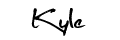
By Kyle James
