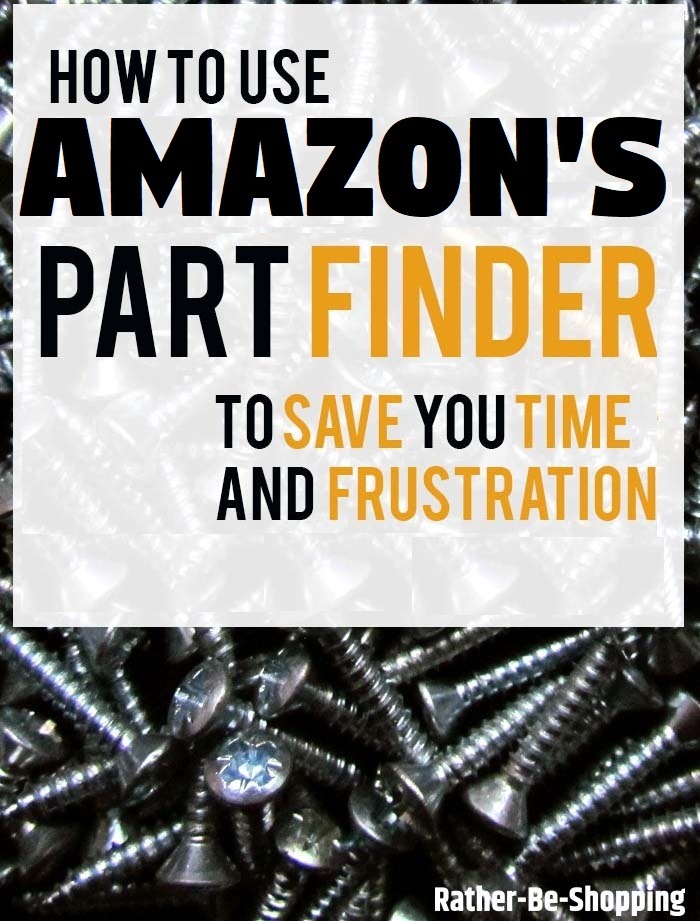How to Use the Amazon Part Finder for DIY Projects Around the House
How many times have you walked down the cavernous aisles at Home Depot or Lowe’s looking for a specific screw or bolt to repair something at home? With the thousands of different product options it can be a very frustrating experience and help is often hard to find. Enter Amazon’s new Part Finder tool. Not only will it quickly help you find the exact part you need, but it lets you order it with a quick tap of your finger. Here are the 5 steps to make it work or you.
1. Open the Amazon App
So the first kinda obvious step is to open the Amazon app on your iOS device.
Unfortunately “Part Finder” is not available yet on Android devices. Look for it soon though.
It’s important to note that you can’t use this cool Amazon service on your laptop or desktop at this point.
2. Tap the Camera Icon
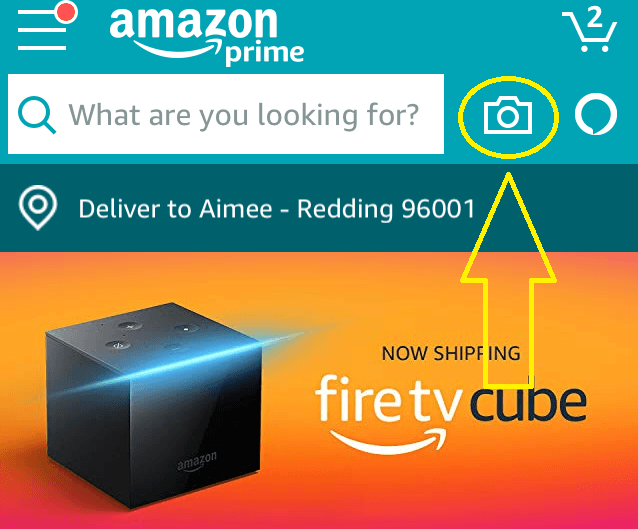
Once you have the Amazon app open, you’ll want to tap the camera icon. See the image above.
This is an important step as you won’t find mention of “Part Finder” anywhere else within the app.
This will bring up your device’s camera so you can use it to find your exact part.
3. Open the “Part Finder”
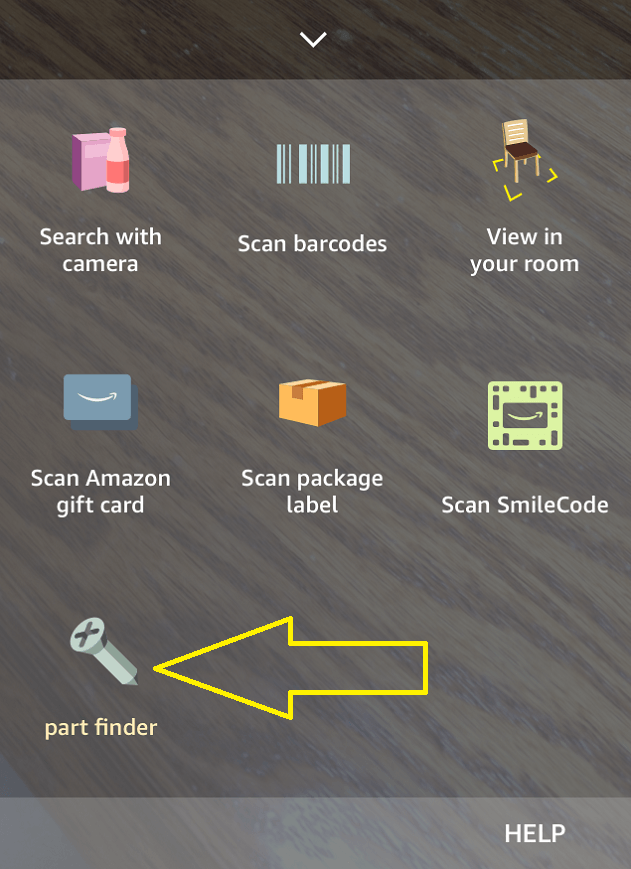
Just opening the camera within the Amazon app is not enough.
Once here you’ll need to tap See More at the bottom of your screen.
This will float up a menu from the bottom with “Part Finder” being one of the options.
Just tap it and let the magic begin.
4. Grab a Penny and Follow the Instructions
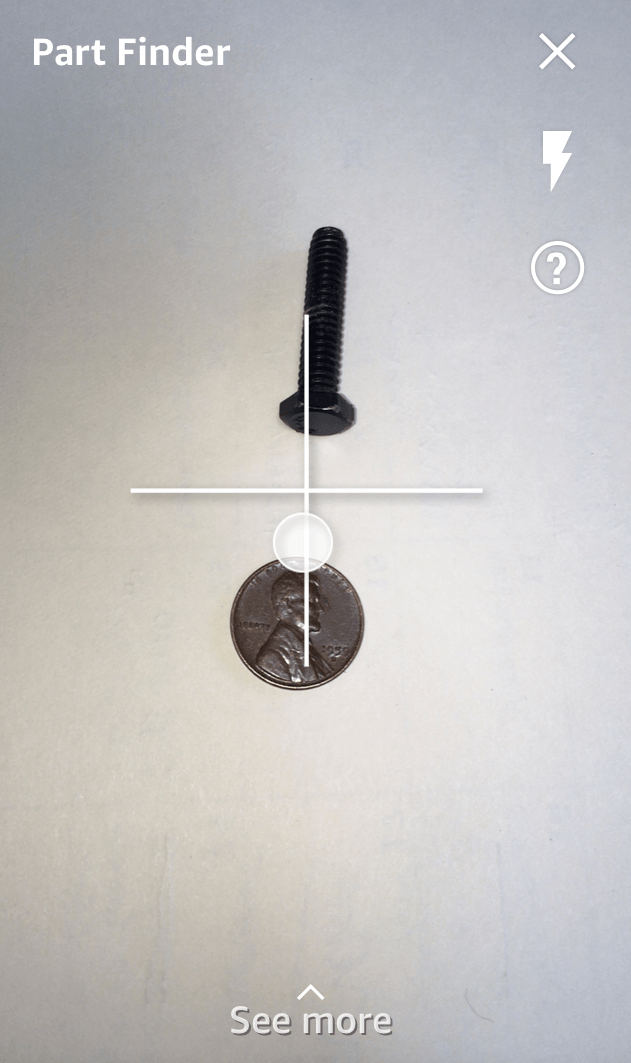
After you click on Part Finder you’ll simply want to follow the on-screen instructions.
Essentially all you’ll need is a penny and white sheet of paper to make the magic happen.
The penny is used for scale and the paper is used to get an accurate snapshot of the part.
As you tilt your phone, Amazon uses computer vision technology to analyze the size and dimensions of the object.
Pretty cool stuff.
5. Sift Through the Results
The magic of this technology is just how specific Amazon gets with it.
For instance, it can easily distinguish between a 3/4″ lag bolt, 1″ drywall screw, and 5/8″ hex nut.
Once Amazon correctly identifies the part, they’ll bring back a list of product results that you can then purchase.
If you don’t need the part right away, this sure beats a time consuming trip to the cavernous big-box hardware store.
Ask the Reader: Have you tried the Amazon Part Finder yet? Was it an easy or frustrating experience?
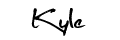
By Kyle James
Photo credit to Ozzy Delaney.